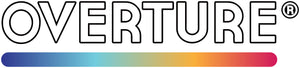How to Solve Common Seam Issues in 3D Printing
Visible seams, those vertical lines that run along the surface of your 3D prints, can distract from an otherwise flawless finish. These lines often occur when the nozzle changes layer starting points, leaving behind marks that can impact both the appearance and quality of your model.



(All images included in this article are sourced from Reddit's r/3Dprinting community)
But don’t worry, we’ve got you covered! To effectively minimize seams, consider the following strategies:
1️⃣ Adjust Seam Placement in Your Slicer
Your slicing software gives you control over where seams appear. Experiment with these common seam alignment settings:
- Back: Places the seam on the model's backside (ideal if you want to hide it)
- Random: Distributes seams in various locations unpredictably
- Nearest: Starts each new layer/seam at the closest point to the last one, reducing their visibility
📌 Tip: Use preview mode in your slicer to visualize where seams will form before printing.

2️⃣ Fine-Tune Retraction & Temperature
Seams are often caused by small amounts of oozing or stringing when the nozzle moves or changes direction.
- Retraction Settings: Increase retraction distance or speed to prevent excess filament from oozing.
- Print Temperature: Lowering the nozzle temperature slightly can help reduce stringing and pressure buildup, which are common causes of noticeable seams.
3️⃣ Use Vase Mode for Seam-Free Prints
If your design allows it, enabling Vase Mode (also called Spiralize Outer Contour) is one of the easiest ways to avoid seams altogether. In this mode, your model prints as one continuous spiral without any layer start/stop points, effectively eliminating seams and creating a smooth surface.

If you continue to encounter difficulties, please contact Overture Service for further assistance.
Happy printing!