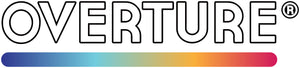How to Fix Blobs & Zits in 3D Printing
Blobs and zits are common surface imperfections that can take away from the overall quality of your 3D prints. These flaws typically appear where the extruder starts or stops extruding material. Understanding what causes them, and how to prevent them, is key to achieving cleaner, more professional-looking results.
In this guide, we’ll explain what causes blobs and zits, and give you step-by-step tips to help eliminate them from your future prints.
🔍 What Are Blobs and Zits?
- Blobs are surplus amounts of filament that are deposited at the beginning of a new print path. When the extruder resumes moving after a brief pause, it may release a small amount of excess plastic, creating an unwanted bump or glob on the surface of the print.
- Zits, on the other hand, are similar deformities that occur at the end of a segment, generally when the extruder stops. As the nozzle halts, pressure built up inside the nozzle can force out a tiny amount of filament, leaving a small dot or imperfection at the point of cessation.



(All images included in this article are sourced from Reddit's r/3Dprinting community)
Both issues affect the appearance—and sometimes the functionality—of your print. Let’s dive into how to prevent them.
1️⃣ Optimize Retraction Settings
Retraction is the process of pulling filament back into the nozzle to prevent oozing when the extruder is not actively printing.
- Increase Retraction Distance: Experiment with the distance that the filament is pulled back during retraction. Longer distances can reduce excess material buildup at the start of new paths.
- Adjust Retraction Speed: Slower retraction speeds can maintain beter control and help prevent filament from snapping, stretching excessively, and stringing.
2️⃣ Fine-Tune Temperature Settings
Extruder temperature can influence the flow and oozing of the filament.
- Lower the Nozzle Temperature: Excessively high temperatures can lead to more ooze. Try reducing it in small increments (e.g., 5°C) and monitor your results to find the ideal balance.
3️⃣ Use a Z-Hop Feature (If Available)
Z-hop is a movement feature in many slicing software programs that lifts the nozzle slightly during non-print moves.
- Enable Z-Hop: This feature can minimize dragging across previously printed areas and reduce the chances of producing blobs and zits. Check your slicing software settings to enable this feature, adjusting the height based on your specific needs.
4️⃣ Optimize Print Speed
- Reduce Print Speed: Slower speeds give your printer better control over flow and movement. While this may slightly increase print times, it can lead to a cleaner finish.
5️⃣ Optimize Travel Movements
- Minimize Travel Distance: If the print head has to travel long distances without printing, it can lead to more ooze and therefore more blobs and zits. Design your model or adjust settings to reduce unnecessary travel.
- Use "Combing Mode": This feature can keep the print head within the already printed areas to reduce oozing on the travel.
6️⃣ Keep the Nozzle Clean
Dirt, carbonized filament, or partial clogs can lead to inconsistent extrusion.
- Routine Maintenance: Regularly clean the nozzle using a cleaning needle or cold pull method to ensure good quality printing. This keeps the filament flowing smoothly and can reduce the chance of blobs and zits.
Every printer is different, so don’t be afraid to experiment. Adjust one setting at a time and test prints until you find the combination that works best for your setup.
If you continue to encounter difficulties, please contact Overture Service for further assistance.
Happy printing!